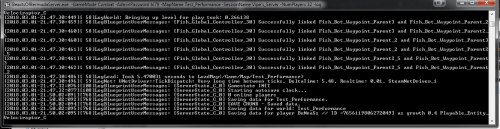Difference between revisions of "Dedicated Servers"
Bermudabeast (talk | contribs) |
Bermudabeast (talk | contribs) |
||
| Line 1: | Line 1: | ||
[[File:Serverwindow.png|right|thumb|500px|border|Dedicated Server Console]] | [[File:Serverwindow.png|right|thumb|500px|border|Dedicated Server Console]] | ||
| − | Beasts of Bermuda supports dedicated servers. In order to start a server, one has | + | ;Beasts of Bermuda supports dedicated servers. In order to start a server, one has two solutions: |
| − | ''[GameRoot]\BeastsOfBermuda\Binaries\[OSType]''. | + | :- Grab the executable file BeastsOfBermudaServer.exe located in ''[GameRoot]\BeastsOfBermuda\Binaries\[OSType]''. |
| + | :- Download our dedicated server tool via SteamCMD or the Steam client software. This section will be detailed [[#Setting up dedicated Server using SteamCMD or Steam Client Dedicated Server tool|here]] | ||
| + | Starting this executable, will, by default, open up Test_Performance, and allow 32 connections. | ||
The user can however, pass custom arguments into the dedicated server using '''command line arguments'''. | The user can however, pass custom arguments into the dedicated server using '''command line arguments'''. | ||
== Setting custom game parameters into the executable == | == Setting custom game parameters into the executable == | ||
| − | Arguments must follow this syntax: ''-key'' '''value'''. | + | Game Arguments must follow this syntax: ''-key'' '''value'''. |
| + | Server Arguments must follow this one: ''?key='''''value'''. | ||
| − | '''A dedicated server can be customized using the following arguments:''' | + | ;'''A dedicated server can be customized using the following arguments:''' |
| − | -MapName ''Name'' | + | *-MapName ''Name'' |
| − | + | ::Valid values are any of the available maps in game. If a map appears to be made of several words, its spacings must be replaced by "_" | |
| − | + | ::Currently, one can open a server on ''Test_Performance'', ''Bloodbath'', ''Forest_Island2'' and ''BermudaV1''. If not specified, defaults to ''Test_Performance''. | |
| − | -GameMode ''mode'' | + | *-GameMode ''mode'' |
| − | + | ::Valid values are ''Life_Cycle'', ''Combat'' and ''Free_Roam''. If not specified, will default to ''Life_Cycle'''. | |
| − | -SessionName ''Name'' | + | *-SessionName ''Name'' |
| − | + | #Consider a rather short name (avoid "My Super Server that really is awesome pls join"). Spacings must be replaced with "_" for the command to be parsed properly. | |
| − | + | #Example: -SessionName Vipe's_dedicated_server. For people seeing your server, it will appear as following: Vipe's dedicated server | |
| − | -ServerPassword ''Password'' | + | *-ServerPassword ''Password'' |
| − | + | ::A password for the game server. No spaces. If not specified, server will have no password. | |
| − | -AdminPassword ''Password'' | + | *-AdminPassword ''Password'' |
| − | + | ::A password for the admin login. No spaces. If not specified, anyone can use the admin commands. It is recommended to specify a value. | |
| − | -NumPlayers ''Value'' | + | *-NumPlayers ''Value'' |
| − | + | ::A limit for server's public connections. Basically for how many slots a server has. If not specified, defaults to 32. | |
| + | ==Customizing Dedicated server listen and Query ports, and Multihome IP adress== | ||
| + | ''Here comes the more advanced stuff. If you are running multiple servers on your machine, you will need these in order to change the ports used by the server to communicate with the world.'' | ||
| + | *?Port='''xxxxx''' | ||
| + | ::This is the server's listen port. Its default value is 7777. On your router's ports settings, ensure that the port you are using is open for both TCP and UDP, as the server will use these two. | ||
| − | + | *?QueryPort='''xxxxx''' | |
| + | ::This is the server's steam Query Port. Its default value is 27015. Just like the server's listen port, ensure that the port you are using is open for TCP and UDP. | ||
| + | *?Multihome='''xxx.xxx.xxx.xx''' | ||
| + | ::This is your multihome adress, if you use one. | ||
| + | For all of the above server command line flags, do not use space between each, as the following: '''?Port=xxxxx?QueryPort=xxxxxx''' | ||
| + | <br><br><br><br> | ||
| − | ===Example of | + | ==Setting up dedicated Server using SteamCMD or Steam Client Dedicated Server tool== |
| + | |||
| + | To set up a dedicated server using SteamCMD, follow the instructions on Valve's website about their product: [https://developer.valvesoftware.com/wiki/SteamCMD Set up Steam CMD] | ||
| + | |||
| + | Once you have it unzipped and ready to use, open up the command line in SteamCMD's executable folder (shift + right click on Windows) and use the following command: | ||
| + | <syntaxhighlight lang="batch"> | ||
| + | steamcmd +login anonymous +force_install_dir ../csgo_ds +app_update 740 +quit | ||
| + | </syntaxhighlight> | ||
| + | <br><br><br> | ||
| + | ==Example of working batch scripts to run a server:== | ||
| + | |||
| + | ''Note:'' It is recommended to finish your command line with -log with no parameter. Otherwise, server will run in the background. | ||
| + | <syntaxhighlight lang="batch"> | ||
BeastsOfBermudaServer.exe -GameMode Combat -AdminPassword hi79 -MapName Test_Performance -SessionName My_awesome_server -NumPlayers 32 -log | BeastsOfBermudaServer.exe -GameMode Combat -AdminPassword hi79 -MapName Test_Performance -SessionName My_awesome_server -NumPlayers 32 -log | ||
| + | </syntaxhighlight> | ||
Revision as of 16:50, 1 August 2018
- Beasts of Bermuda supports dedicated servers. In order to start a server, one has two solutions
- - Grab the executable file BeastsOfBermudaServer.exe located in [GameRoot]\BeastsOfBermuda\Binaries\[OSType].
- - Download our dedicated server tool via SteamCMD or the Steam client software. This section will be detailed here
Starting this executable, will, by default, open up Test_Performance, and allow 32 connections. The user can however, pass custom arguments into the dedicated server using command line arguments.
Contents
Setting custom game parameters into the executable
Game Arguments must follow this syntax: -key value. Server Arguments must follow this one: ?key=value.
- A dedicated server can be customized using the following arguments:
- -MapName Name
- Valid values are any of the available maps in game. If a map appears to be made of several words, its spacings must be replaced by "_"
- Currently, one can open a server on Test_Performance, Bloodbath, Forest_Island2 and BermudaV1. If not specified, defaults to Test_Performance.
- -GameMode mode
- Valid values are Life_Cycle, Combat and Free_Roam. If not specified, will default to Life_Cycle'.
- -SessionName Name
- Consider a rather short name (avoid "My Super Server that really is awesome pls join"). Spacings must be replaced with "_" for the command to be parsed properly.
- Example: -SessionName Vipe's_dedicated_server. For people seeing your server, it will appear as following: Vipe's dedicated server
- -ServerPassword Password
- A password for the game server. No spaces. If not specified, server will have no password.
- -AdminPassword Password
- A password for the admin login. No spaces. If not specified, anyone can use the admin commands. It is recommended to specify a value.
- -NumPlayers Value
- A limit for server's public connections. Basically for how many slots a server has. If not specified, defaults to 32.
Customizing Dedicated server listen and Query ports, and Multihome IP adress
Here comes the more advanced stuff. If you are running multiple servers on your machine, you will need these in order to change the ports used by the server to communicate with the world.
- ?Port=xxxxx
- This is the server's listen port. Its default value is 7777. On your router's ports settings, ensure that the port you are using is open for both TCP and UDP, as the server will use these two.
- ?QueryPort=xxxxx
- This is the server's steam Query Port. Its default value is 27015. Just like the server's listen port, ensure that the port you are using is open for TCP and UDP.
- ?Multihome=xxx.xxx.xxx.xx
- This is your multihome adress, if you use one.
For all of the above server command line flags, do not use space between each, as the following: ?Port=xxxxx?QueryPort=xxxxxx
Setting up dedicated Server using SteamCMD or Steam Client Dedicated Server tool
To set up a dedicated server using SteamCMD, follow the instructions on Valve's website about their product: Set up Steam CMD
Once you have it unzipped and ready to use, open up the command line in SteamCMD's executable folder (shift + right click on Windows) and use the following command:
steamcmd +login anonymous +force_install_dir ../csgo_ds +app_update 740 +quit
Example of working batch scripts to run a server:
Note: It is recommended to finish your command line with -log with no parameter. Otherwise, server will run in the background.
BeastsOfBermudaServer.exe -GameMode Combat -AdminPassword hi79 -MapName Test_Performance -SessionName My_awesome_server -NumPlayers 32 -log