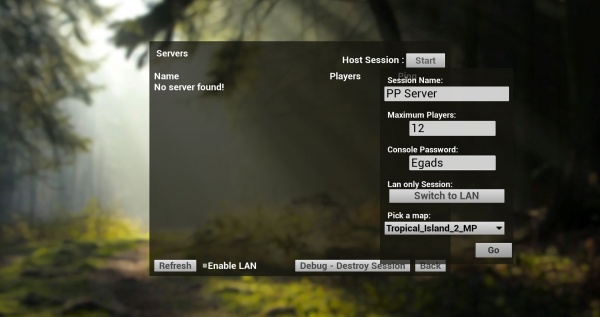Console Commands
Many custom console commands exist in Beasts of Bermuda. These commands were added alongside development primarily to aid in testing or temporarily resolve significant quality of life or gameplay issues related to bugs. They all persist to this day. While previously unrestrained, use of most Beasts of Bermuda specific console commands are now locked behind login of a server admin. While hosting a server from their own PC, a player has the option of setting an admin login. In the absence of a specified password, all console commands are available for use by any player logged into the server at any time. If a password is specified, a player must enter the proper password before accessing the rest of the commands.
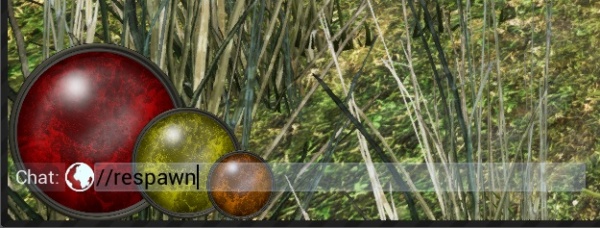
Console commands can be initiated in two ways. The first is directly through the console, accessed by pressing the ~ key (to the left of the 1 key). The second is through use of the chat box directly. By typing in // before a command, the chat box will identify this syntax as a console command and take identical action to that of using the regular console.
List of all Beasts of Bermuda Specific Commands
SetWeather Fog Rain Cumulus SkyGreyness WindIntensity WindDirectionX WindDirectionY Lightning Surge
- Sets the various storm parameters.
ReqWeather
- Allows the player to see when the next storm will be, or, if it is storming, see how long it has been since the storm started.
ForceStorm
- Allows the player to force a storm to come, but not specify its intensity or duration. This command will take a minute or two to execute due to the way the storm system works. Be patient with it!
PauseWeather Boolean
- Allows the player to pause the current weather system, keeping the effects as is for an indefinite period of time.
ToggleWeatherData Boolean
- Allows the player to continuously see a stream of information about the storm.
Lightning
- Allows the player to call a lightning bolt to the location at the center of their screen.
Teleport
- Teleports the player to the location in the center of their screen.
TeleportPlayerTo LocationX LocationY
- Teleports the player to the specified coordinates
TeleportAt
- I actually forget what this does.
DisplayCoords
- Toggles display of the coordinates in the top center of the screen.
PossessEntity Species
- Has an optional argument, Species. If Species is provided, the player will automatically spawn and become the specified species. If it is not provided, the player will possess the creature they are looking at in the center of the screen.
DestroyEntity
- Destroys the creature in the center of the player's screen.
Respawn
- Allows the player to respawn.
EnableRagdoll
- Enables physics on the player's creature.
SpawnEntity Species
- Allows the player to spawn a creature of their choice in the center of their screen.
FillAllStats
- Allows the player to fill all of their stats to max.
SetPlayerStats Health Stamina Ability Water Food Comfort
- Allows the player to specify the levels of their various stats. Specifying health of 0.5, for example, will fill health to halfway full.
DestroyAllCarcasses
- Destroys all carcasses on the map.
ReqCharacterData
- Displays debug data related to the player's state.
ReqControllerData
- Displays debug data related to the player's controller.
SetAllowAnyInput
- Toggles the boolean game state 'AllowAnyInput.' This command was important for debugging the notorious stuck bug.