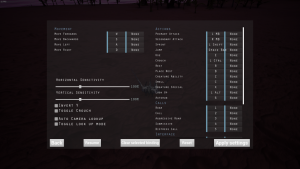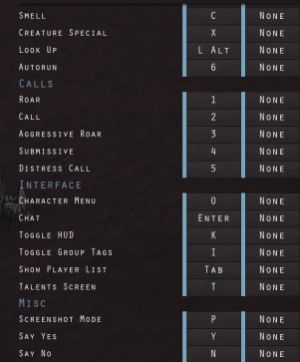Difference between revisions of "Keybinding"
Bermudabeast (talk | contribs) |
m (Added the Missing Info disclaimer as this article is very outdated) |
||
| (9 intermediate revisions by 6 users not shown) | |||
| Line 1: | Line 1: | ||
| − | + | {{MissingInfo}} | |
| − | + | In order to change keybinds, a player can visit the options menu and go to controls, which is found either on the [[Main Menu|Main Menu]] or by pressing Escape during regular gameplay. | |
| − | + | The reset button will reset the keybinds to default values. These values are fully customizable. | |
| − | *A=Left | + | [[File:Keybinds1.png|thumb|The default keybinds and gameplay settings.]] |
| − | *S=Backwards | + | [[File:OtherKeybinds.jpg|thumb|The rest of the keybinds.]] |
| − | *D=Right | + | |
| − | *W=Forwards | + | *A = Left |
| − | *Spacebar=[[Jumping|Jump]] | + | *S = Backwards |
| − | *Shift=[[Movement System|Sprint]] | + | *D = Right |
| − | *Ctrl=[[Crouching|Crouch]] | + | *W = Forwards |
| − | *Tab=[[Survival Points|Scoreboard]] | + | *Spacebar = [[Jumping|Jump]] |
| − | *K=Toggle [[User Interface|HUD]] | + | *Shift = [[Movement System|Sprint]] |
| − | *I=Toggle [[Packing System|Pack]] Tags | + | *Ctrl = [[Crouching|Crouch]] |
| − | *O=Toggle [[ | + | *Tab = [[Survival Points|Scoreboard]] |
| − | *E= | + | *K = Toggle [[User Interface|HUD]] |
| − | *Z=[[Special Abilities|Special Ability]] | + | *I = Toggle [[Packing System|Pack]] Tags |
| − | *1=Roar | + | *O = Toggle [[User Interface|Character]] Screen |
| − | *2=Friendly Call | + | *E = Use Keybind |
| − | *3=Aggressive | + | *Z = [[Special Abilities|Special Ability]] |
| + | *R = [[Resting]] | ||
| + | *1 = Roar | ||
| + | *2 = Friendly Call | ||
| + | *3 = Aggressive Call | ||
| + | *4 = Submissive Call | ||
| + | *5 = Distress Call | ||
| + | |||
| + | The use keybind depends on the players preferences, and can be edited in the settings. | ||
| + | |||
| + | The use key allows one to eat and drink. Double tapping the use key allows one to [[Carrying Mechanic|carry]] objects. | ||
There are two keybinds for both [[Crouching|crouch]] and [[Jumping|jump]]. This allows more comfortable options to players who may want to use two of each of these keybinds. It is not necessary to keybind both of these for regular play. | There are two keybinds for both [[Crouching|crouch]] and [[Jumping|jump]]. This allows more comfortable options to players who may want to use two of each of these keybinds. It is not necessary to keybind both of these for regular play. | ||
Latest revision as of 23:14, 5 September 2024
| Oops, something's missing! |
|---|
| It looks like this page is missing something - or maybe a lot of things! Beasts of Bermuda, despite its recent player increase, has had a very loyal following that didn't require a Wiki for the most part because of how tight-knit its community is. This means this Wiki has gone unmaned for a while now! Fear not, however, for there are still many resources out there while we try to update this site, such as our New Player Guide or the Official Discord Server. See you out there on the islands! |
In order to change keybinds, a player can visit the options menu and go to controls, which is found either on the Main Menu or by pressing Escape during regular gameplay.
The reset button will reset the keybinds to default values. These values are fully customizable.
- A = Left
- S = Backwards
- D = Right
- W = Forwards
- Spacebar = Jump
- Shift = Sprint
- Ctrl = Crouch
- Tab = Scoreboard
- K = Toggle HUD
- I = Toggle Pack Tags
- O = Toggle Character Screen
- E = Use Keybind
- Z = Special Ability
- R = Resting
- 1 = Roar
- 2 = Friendly Call
- 3 = Aggressive Call
- 4 = Submissive Call
- 5 = Distress Call
The use keybind depends on the players preferences, and can be edited in the settings.
The use key allows one to eat and drink. Double tapping the use key allows one to carry objects.
There are two keybinds for both crouch and jump. This allows more comfortable options to players who may want to use two of each of these keybinds. It is not necessary to keybind both of these for regular play.
The game does support controller play, and these keybinds work properly with a controller as well as with a keyboard, or even with a mouse with additional buttons.
A player is also able to, if using a controller, adjust the x and y axis sensitivities or invert the Y axis if they wish to do so.