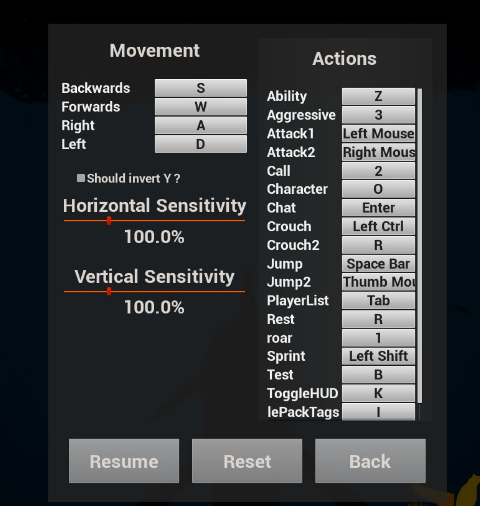Difference between revisions of "Keybinding"
Bermudabeast (talk | contribs) |
Bermudabeast (talk | contribs) |
||
| Line 18: | Line 18: | ||
*E=[[Use]] Keybind | *E=[[Use]] Keybind | ||
*Z=[[Special Abilities|Special Ability]] | *Z=[[Special Abilities|Special Ability]] | ||
| + | *R=[[Resting]] | ||
*1=Roar | *1=Roar | ||
*2=Friendly Call | *2=Friendly Call | ||
Revision as of 20:08, 25 August 2017
In order to change keybinds, a player must can visit the controls options menu, which is found either on the main menu or by pressing Escape during regular gameplay.
The reset button will reset the keybinds to default values. These values are:
- A=Left
- S=Backwards
- D=Right
- W=Forwards
- Spacebar=Jump
- Shift=Sprint
- Ctrl=Crouch
- Tab=Scoreboard
- K=Toggle HUD
- I=Toggle Pack Tags
- O=Toggle Skin Customization Screen
- E=Use Keybind
- Z=Special Ability
- R=Resting
- 1=Roar
- 2=Friendly Call
- 3=Aggressive
There are two keybinds for both crouch and jump. This allows more comfortable options to players who may want to use two of each of these keybinds. It is not necessary to keybind both of these for regular play.
The game does support controller play, and these keybinds work properly with a controller as well as with a keyboard, or even with a mouse with additional buttons.
A player is also able to, if using a controller, adjust the x and y axis sensitivities or invert the Y axis if they wish to do so.